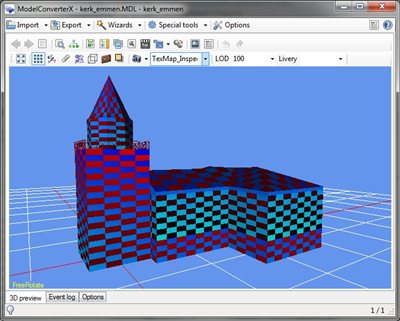ModelConverterX used to have a render mode called performance indicator mode. With this mode you could spot where the texture mapping or normals were not so optimal. The recent updates to the preview have removed that mode. But I have now added two replacements. One is called the Normal Inspect mode and the other TexMap Inspect mode.
ModelConverterX used to have a render mode called performance indicator mode. With this mode you could spot where the texture mapping or normals were not so optimal. The recent updates to the preview have removed that mode. But I have now added two replacements. One is called the Normal Inspect mode and the other TexMap Inspect mode.
In the Normal Inspect mode the colour of the object is determined by the normal, see the screenshot on the right. This means that as long as the normal is shared by different triangles smoothly you will see the gradually changing colour. If you see a sharp change in the colour, then the two triangles meeting there will have a different normal. Hopefully this helps to spot places where the smoothing is not as optimal as it could be.
The TexMap inspect mode works similar. It is meant to spot places where the texture coordinates are not shared optimally between triangles. The screenshot below shows an example. In this case the object is covered by a checkerboard with a varying colour. The checkerboard helps you to spot if texture mappings might be misaligned and the colour gives you an indication which part of the texture is used. So on the side of the church in the screenshot you see two types of blue, which means those polygons are textured with different parts of the texture.
The Normal Inspect mode is quite intuitive to use I think, for the TexMap inspect mode I am not sure yet. But I haven’t come up with a better idea yet. Hopefully these modes help you in making optimized models.
 SceneryDesign.org
SceneryDesign.org