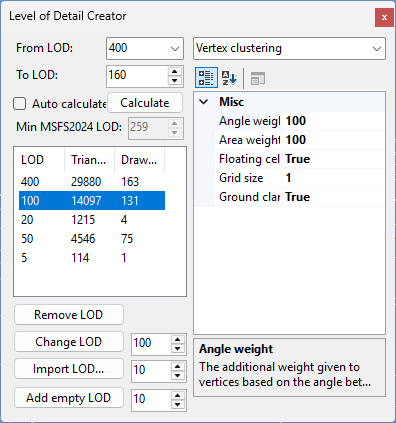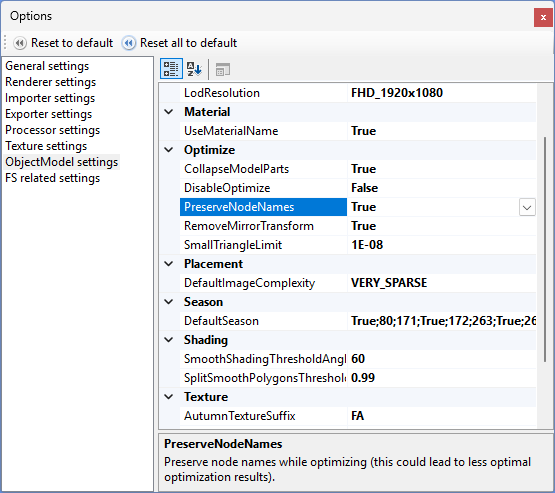As I already mentioned in this blog post from the end of last year, I am going to upgrade the .NET version that the tool use. Currently the tool use .NET Framework 4.8, but while developing I notice that a lot of third party library are nowadays only available for more recent .NET version. For example the latest version of the Assimp library that is used to read various 3D formats (like COLLADA, FBX) is not available as an easy package for the .NET version I use now. And also when working on the mesh optimization compression of glTF file I noticed that libraries to support this compression are only available for recent .NET versions.
Therefore I have decided that I will upgrade my tools to the current long term support (LTS) version of .NET. At the moment .NET 8.0 is the LTS version. Every two years Microsoft releases a new LTS version, so my intend is to keep track with that. That means every two years the tool will update the .NET version they use to the current LTS version.
I do realize that this change does affect certain users, as has been discussed on the forum already. .NET 8.0 is only available for Windows 10 and Windows 11. So this means that users still running older Windows versions will have to use the older (stable) releases that still target the older .NET version. But given that Microsoft is no longer supporting these old OS versions (even Windows 10 will be end of life later this year), I think the right decision is to switch to an actively supported .NET version now.
The last two weeks I have been working on the migration to .NET 8.0 already and I have all applications and the unit tests running in the new version now. I need to do some more testing to ensure that the functionality is working correctly, but I hope to release the update in a week or two from now. I will post another announcement when the release is imminent, but I wanted to inform all of you now already about the upcoming change.
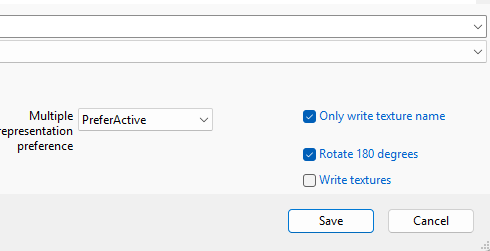
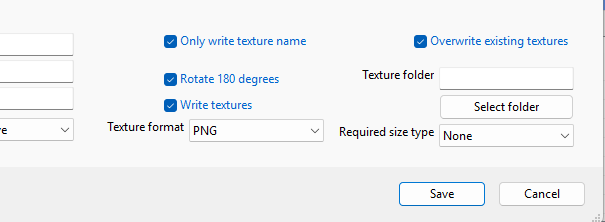
 SceneryDesign.org
SceneryDesign.org