Sometimes a new feature is not that difficult to implement as you first think. For example adding support for platforms was on the ModelConverterX wishlist for a long time already. Yesterday I have started on it and now the new feature is done already. So from tomorrow you will find that the development release can handle platforms as well. This means you can:
- Read platforms from FS2004 and FSX MDL files
- Write platforms to FS2004 and FSX MDL files
- Edit platforms using the Attached Object Editor
- Preview them in the preview
Since I do not have FS2004 installed on my computer anymore, I have not been able to test all the FS2004 related functionality as much as I wanted. So please let me know if you find any issues in it. Since there is no manual yet for the new features of the development release, I will try to give some instructions on how to use them below.
Display of platforms
When you have loaded an object that has platforms in it, they can be displayed in the preview. This is toggled with the same button that is used to display other attached objects in the model. The platform will be shown as a semi-transparent polygon (red by default, yellow if you have the platform selected in the attached object editor). See the two screenshots below as illustration.
Editing and adding platforms
You can edit the platforms using the Attached Object Editor. You will not be able to change the actual shape of the polygons, but you can change their position or orientation (heading, pitch and roll).
You can also add new platforms in the editor. For those new platforms you can enter a length and width attribute to determine their size. That means they are always rectangular. Of course you can also specify the position and orientation. See the images below.
Auto platform tool
A last new feature is the Auto Platform tool. This is available from the Attached Object Editor as well. Below you see the form of this tool. This allows you to automatically create platforms from polygons that match certain criteria. There are two criteria you can select:
- The normal. You can create platforms from any polygon that is facing upwards. But with the Filter normal upwards setting you can determine how much upwards it must be pointing. A value of 1.0 means completely upwards (so a flat roof). A value of 0 would be a normal wall that is not pointing upwards. You can enter a value in between these two limits. This allows you to determine if you want to create the platform for a flat roof or also for the tiled roof elements.
- Material. If you enable the checkbox you can also filter on the material that is selected in the combobox. This means that platforms will only be made from polygons that have this material.
The image at the bottom shows how I have made platforms on the roof of this test object. They are shown in yellow in this image.
 SceneryDesign.org
SceneryDesign.org 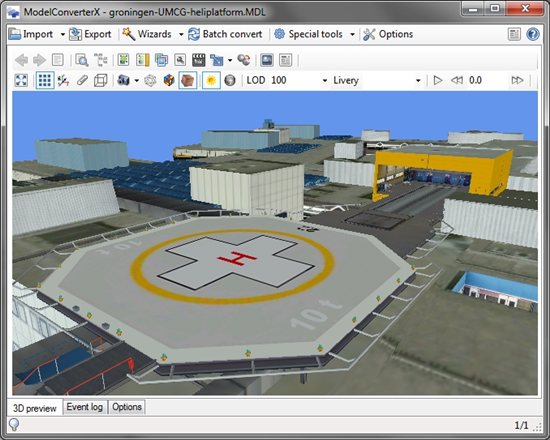
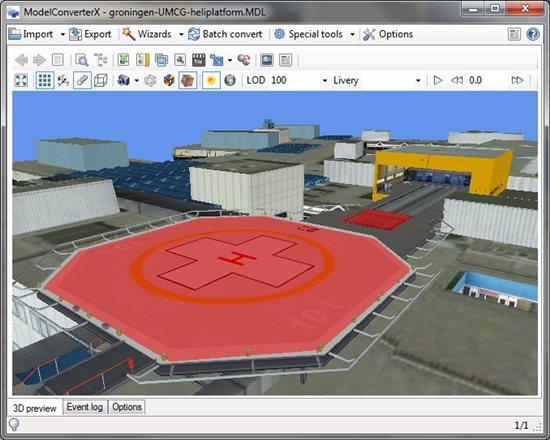
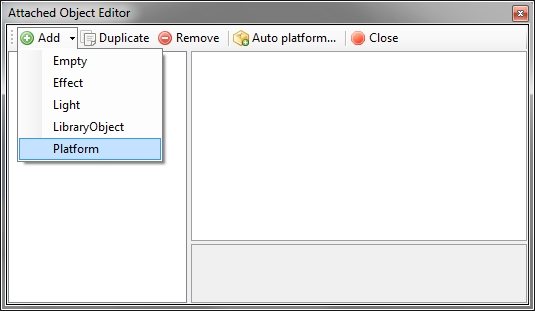
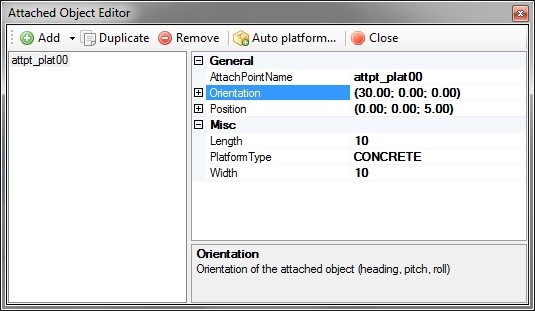
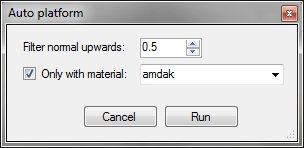

Hello,
If I have two floors, the first on the ground, and the second other upstairs, how ca I stay on the first floor ? For the moment, when I go on first floor, I’m immediately up on the second…
I don’t think FS does support having two platforms parallel to each other, then it will always take the top one.
Arno