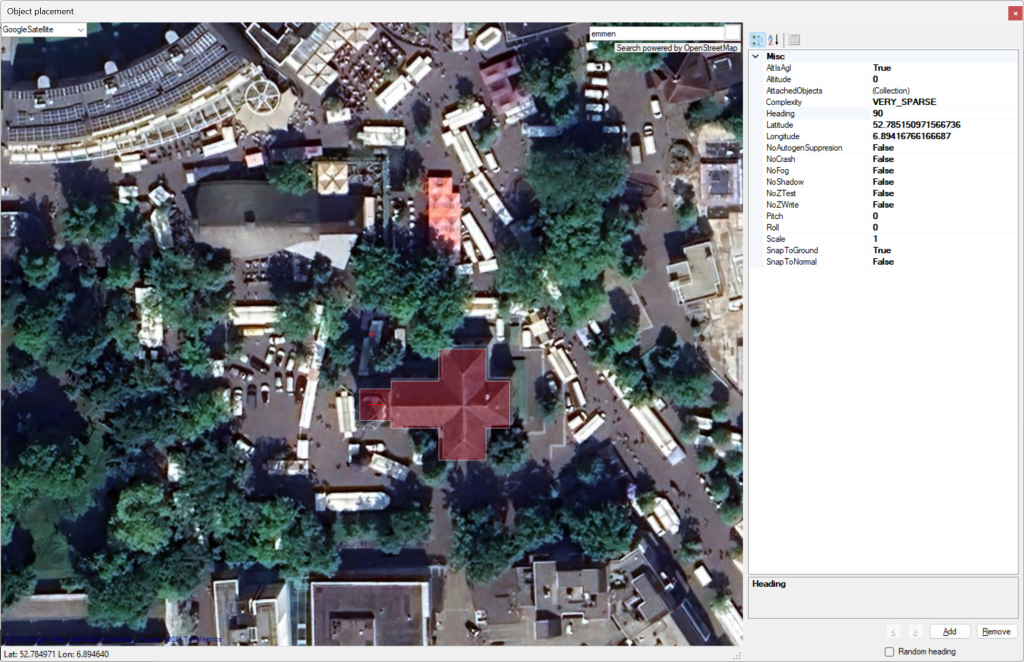The latest development release of ModelConverterX includes support for MSFS 2024 materials. Based on the information in the SDK (schema’s, Blender scripts, …) I have tried to implement all new material options and also the schema’s that have changed since MSFS 2020.
The information in the schema’s and SDK did not always align, so I might be missing some material attributes or have made mistake for some material types. If you find anything missing or incorrect please let me know in the forum.
As part of adding support for the MSFS 2024 material options I also made sure that ModelConverterX can export a glTF file for MSFS 2020 or MSFS 2024. So make sure to select the right format when you are exporting an object. The file format with the name of just glTF is to export a plain glTF file without MSFS specific extensions, for example when you want to import an object into a modelling tool.
 SceneryDesign.org
SceneryDesign.org