I have finished a new feature for ModelConverterX, so just in time as a big Christmas present to all ModelConverterX users. Since my summer vacation in July I had an idea how I wanted to support the new dynamic lighting feature of Prepar3D v4 and now I have finally implemented it. This means that you can use ModelConverterX to preview the dynamic lighting and to generate the effect files that place the dynamic lights. You will find this new feature in the latest development release. I’ll explain how it works in this blog post.
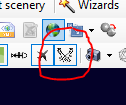 If you are loading an object that includes special effects with dynamic lighting, make sure you have the rendering of the spot lights enabled in ModelConverterX. That’s the button I encircled in red in the image on the right. If this button is off, ModelConverterX will not render the spot lights for you.
If you are loading an object that includes special effects with dynamic lighting, make sure you have the rendering of the spot lights enabled in ModelConverterX. That’s the button I encircled in red in the image on the right. If this button is off, ModelConverterX will not render the spot lights for you.
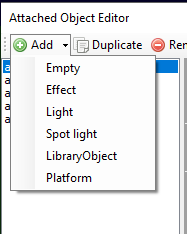 If you want to add a new spot light to your object, you can do this from the Attached Object Editor. In the Add drop down menu you will find a new object for Spot light. This will add a spot light object to your model. Using the Attached Object Editor you can now tweak and position the spot light.
If you want to add a new spot light to your object, you can do this from the Attached Object Editor. In the Add drop down menu you will find a new object for Spot light. This will add a spot light object to your model. Using the Attached Object Editor you can now tweak and position the spot light.
In the image below you see the different properties that you can set for a spot light. Setting the position and orientation works like any other attached object.
In the Light category you can specify the color of the spot light and if it should be blinking or not. In that case you need to enter a duration value for the blinking.
The Spot light category contains all settings that are unique for the spot light. This includes the inner and the outer cone, the range up to which the light is effective and the strength of the light. All these values have affect on the rendering in the preview. The special effect file is generated based on these values you enter.
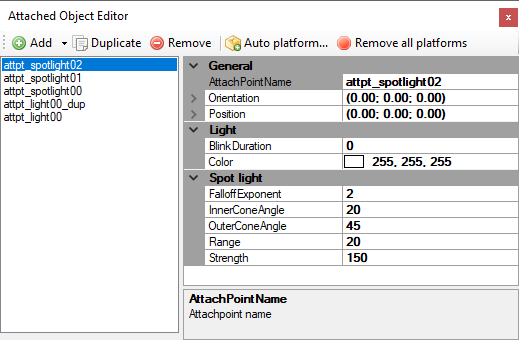
If you have the rendering of attached objects enabled in the ModelConverterX preview, you will see the cone rendered visually as shown in the picture below. The brighter cone is the inner cone and the more darker one is the outer cone. If you change the values in the properties the cone rendering will change. The length of the cone is linked to the range that is specified for the spot light.
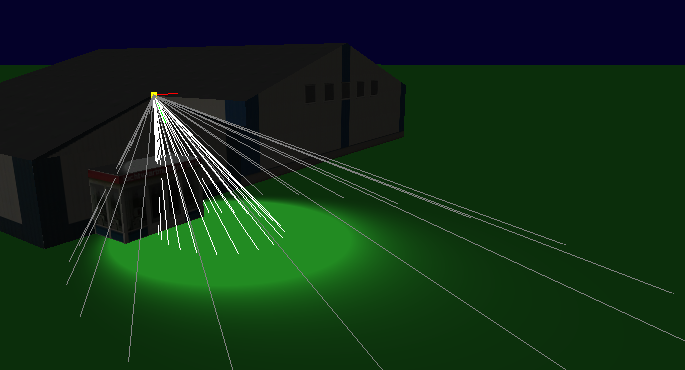
There is one other new feature I would like to mention. In the importer options you will find a new setting called “Replace effects by lights”. By default this is set to false, but if you set it to true ModelConverterX will try to replace the (spot) light effects in your model with (spot) light objects. This means that you can tweak all the properties like when you are creating them new. With the default value ModelConverterX will just load and show the special effect files. But then it is harder to change how the light looks.
I hope you will enjoy this new feature!
 SceneryDesign.org
SceneryDesign.org 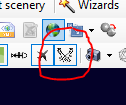 If you are loading an object that includes special effects with dynamic lighting, make sure you have the rendering of the spot lights enabled in ModelConverterX. That’s the button I encircled in red in the image on the right. If this button is off, ModelConverterX will not render the spot lights for you.
If you are loading an object that includes special effects with dynamic lighting, make sure you have the rendering of the spot lights enabled in ModelConverterX. That’s the button I encircled in red in the image on the right. If this button is off, ModelConverterX will not render the spot lights for you.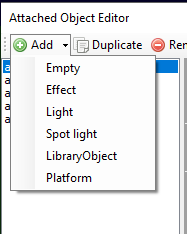 If you want to add a new spot light to your object, you can do this from the Attached Object Editor. In the Add drop down menu you will find a new object for Spot light. This will add a spot light object to your model. Using the Attached Object Editor you can now tweak and position the spot light.
If you want to add a new spot light to your object, you can do this from the Attached Object Editor. In the Add drop down menu you will find a new object for Spot light. This will add a spot light object to your model. Using the Attached Object Editor you can now tweak and position the spot light.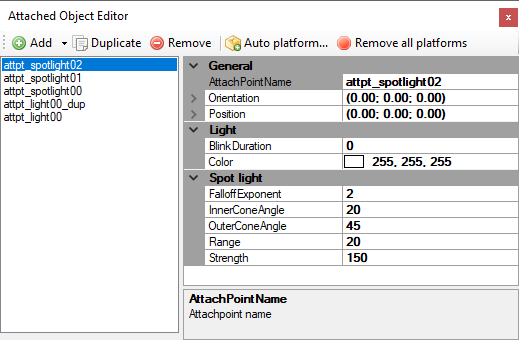
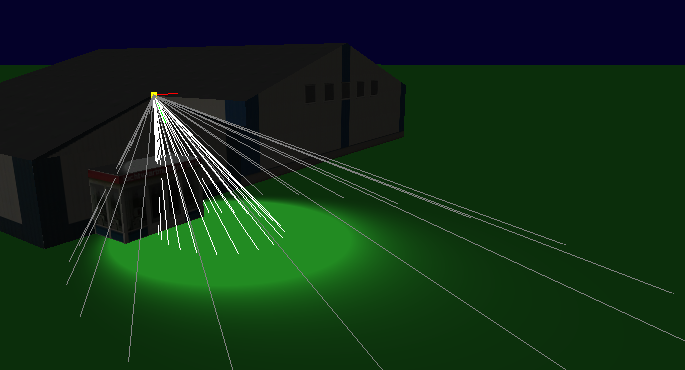
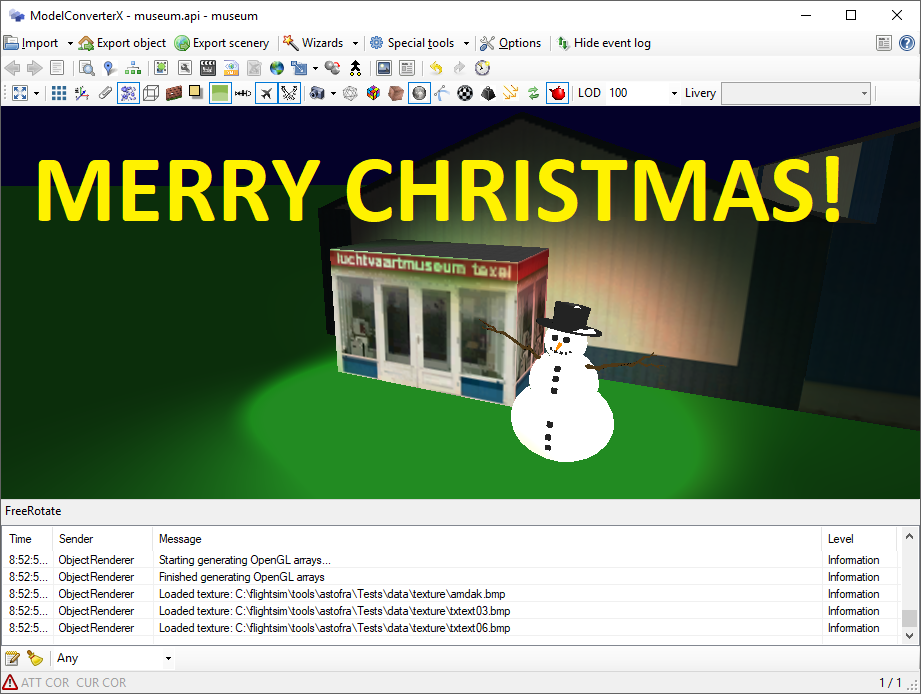
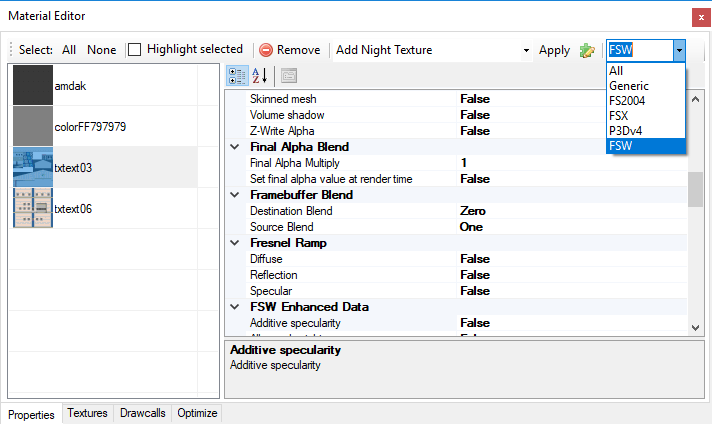
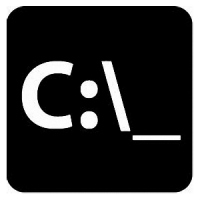 ModelConverterX supports a number of command line arguments, for example to load a file at startup or to start a batch convert. I have now added a few extra command line arguments to give more flexibility. Below example usages are given.
ModelConverterX supports a number of command line arguments, for example to load a file at startup or to start a batch convert. I have now added a few extra command line arguments to give more flexibility. Below example usages are given. ModelConverterX can read and write the mouse rectangles of virtual cockpit MDL files for quite a while already. But this week I fixed some annoying bug in that code. These bugs must have been there for quite a long time already. Now and then some issues with mouse rectangles were reported on the forum, but it was always hard to reproduce them since they typically show up in complex virtual cockpit models that are hard to debug. But with some good tips for forum users I was able to reproduce the problem in a simple object this week and that made solving the bugs a lot easier. So if you grab the latest development release now, you will not have problems with mouse rectangles suddenly getting other tooltips or that kind of bugs. This should make it more safe to edit virtual cockpit files with ModelConverterX.
ModelConverterX can read and write the mouse rectangles of virtual cockpit MDL files for quite a while already. But this week I fixed some annoying bug in that code. These bugs must have been there for quite a long time already. Now and then some issues with mouse rectangles were reported on the forum, but it was always hard to reproduce them since they typically show up in complex virtual cockpit models that are hard to debug. But with some good tips for forum users I was able to reproduce the problem in a simple object this week and that made solving the bugs a lot easier. So if you grab the latest development release now, you will not have problems with mouse rectangles suddenly getting other tooltips or that kind of bugs. This should make it more safe to edit virtual cockpit files with ModelConverterX.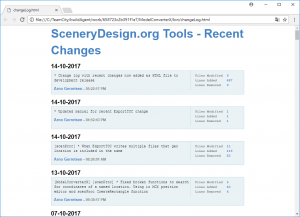 Until today you could view the recent changes in my tools here on the website, there used to be a link for that in the menu on the left (or on the bottom if you are viewing on a mobile device). But lately that change log was not being updated correctly anymore, so that recent developments were often not visible. So I have decided to remove it now.
Until today you could view the recent changes in my tools here on the website, there used to be a link for that in the menu on the left (or on the bottom if you are viewing on a mobile device). But lately that change log was not being updated correctly anymore, so that recent developments were often not visible. So I have decided to remove it now.
