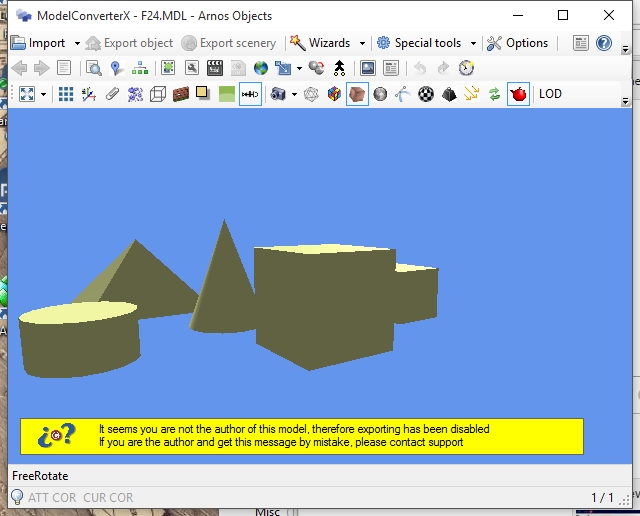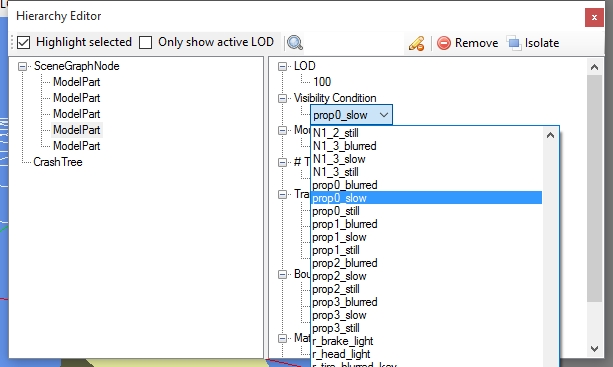When you are trying to process a big area in scenProc getting all vector data loaded can be hard. Either you will have some big shape files that take long to load or you need to do some pre-processing to slice up the data before. But did you know there is an easier way?
scenProc uses the OGR library to read the vector data. This library does not only support many formats, like shape files or GML, but it can also connect to geographical databases. So if you put all your geo data in such a database scenProc can read from it using the ImportOGR step. And only the data for the bounding coordinates that you specified will be read. Instead of a file name you need to specify a database connection string like this:
PG:"dbname='databasename' host='addr' port='5432' user='x' password='y'"
Of course initially you need to setup the database and put your data in it. The connection string above is for a PostgreSQL database with the PostGIS extension installed. There is an easy installer to get all this installed quickly. And with ogr2ogr it’s also not so hard to put your data into the database.
So the next time you start a project where you will use scenProc to process a big areas consider setting up a geo database first to make your life a bit easier.
 SceneryDesign.org
SceneryDesign.org